UNIX is frequently installed on a network of many different computers. The Computer's Science Department's network includes hundreds of machines. For each user of this network, an "account" has been created for them by the administrator of the network. The Computer Systems Lab is responsible for maintaining and administrating many of the networks used by most (if not all) Computer Science students, teachers and researchers.
For example, all Computer Science students have been given an account on either one or both of the instructional machine networks connected to the main Computer Science network.
Practice Exercise
Note: This practice exercise assumes that your account has not been activated. If your account has been activated, you may skip step 3.
- Be sure that you have an account on the machine that you wish to use.
- If the screen is blank, the computer is in "sleep" mode. Move the mouse or press the [Shift] button to "wake-up" the computer. After a few seconds, a dialog box appears in the center of the screen.
- If you have not activated your account, you must do so at this time. If you know your account name and password, then you have already activated your account and you may skip this step.
- Type "newuser" in the user name field and press [Enter].
- Read all on-screen instructions carefully and follow the instructions exactly.
- Once your account has been activated, you will use your account name and password to gain access to your specific account on the network. The log-in dialog box is used to provide this information.
- The user name field
Your account on the network has been assigned a unique name. You must enter your account's name to identify which account you want to gain access to. - The password field
Before you can access your account, you must provide the correct password. This is a security feature designed to protect your work from other users of the network. Do not give your password to anyone. Note: Do not give your password to anyone. Authorized network administrators will not ever ask or need to ask for your password. Also, should someone ask you for your password, you should report this to the lab immediately. - Press [Enter] after typing both pieces of information for your account.
To activate your account:
You should see an empty "xterm" window, like this:
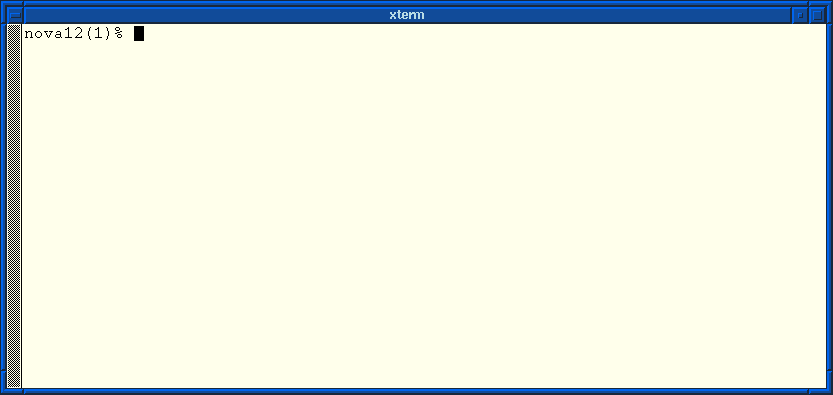
You should also see the "logout" button and possibly a mailbox and clock in the upper righthand corner of your screen:
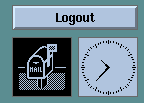
You are now ready to enter commands for your UNIX shell to execute. Commands are typed and entered at a command prompt in an xterm window.
You can type "logout" to log out of UNIX. Or, you may left-click on the [Logout] button on your screen.