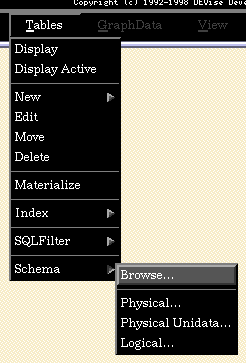
The first step in importing data into DEVise is to define a schema that applies to that data. Select 'Physical' from the 'Schema' pull-right menu of the 'Tables' menu:
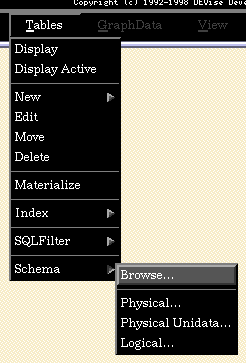
You will see this window:

Click on 'New', and you will now see the schema description window:
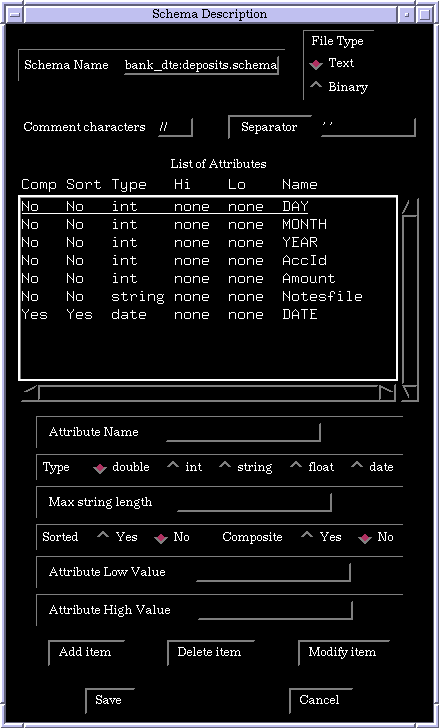
This window allows you to define a schema for your data. Fill in the schema name, select the type (Ascii or Binary), enter the comment character(s), and enter the separator or whitespace character(s); then define the attributes. You must define the attributes in the order in which they appear in the records in your data file. (All records in a given file must have the same format. Any records that do not match the schema will be ignored.) Once you've added all of the attributes, click on 'Save'.
In the case of this example, the data in the file looks like this:
01 01 1980 1040 7757351 "notesfile.txt"
03 01 1980 1050 4060884 "notesfile.txt"
03 01 1980 1068 7668538 "notesfile.txt"
...
You can see that each attribute defined in the schema corresponds to a column in the data file, except for the DATE attribute. The DATE attribute is a 'composite' attribute, so-called because it is generated as a composite of one or more other attributes, in this case DAY, MONTH, and YEAR. The details of using composite attributes are beyond the scope of this page. In most cases, composite attributes are used for dates. If you want to use composite attributes, please contact the DEVise user support mailing list.