CS 202 Fall 2012
Homework #1 Due Friday 9/07 5pm : Explore Scratch Projects and Games With a Purpose
This homework has two parts. In the first part, you'll familiarize yourself with the Scratch website and existing Scratch projects. You'll have the opportunity to see what types of games, interactive art, stories, and simulations others have made using Scratch! In the second part, you'll play "Games With a Purpose" to see how human intelligence is being used to label and classify text, pictures, and songs - tasks that computers find difficult!
You are welcome to use any computing facilities you have access to for this assignment. The only software that you need is a web browser, such as Mozilla Firefox or Internet Explorer. You can find details here about how to activate your CS account and use the Windows and Mac clusters.
Part 1: Scratch Projects (7 points)
This part has five easy steps:- Signup for a new user account on the Scratch website. Your
username must use the format: FirstnameLastname. To do this,
use the web browser of your choice to go to the
Scratch website located at
http://scratch.mit.edu/. The top
of the web page will look something like this.
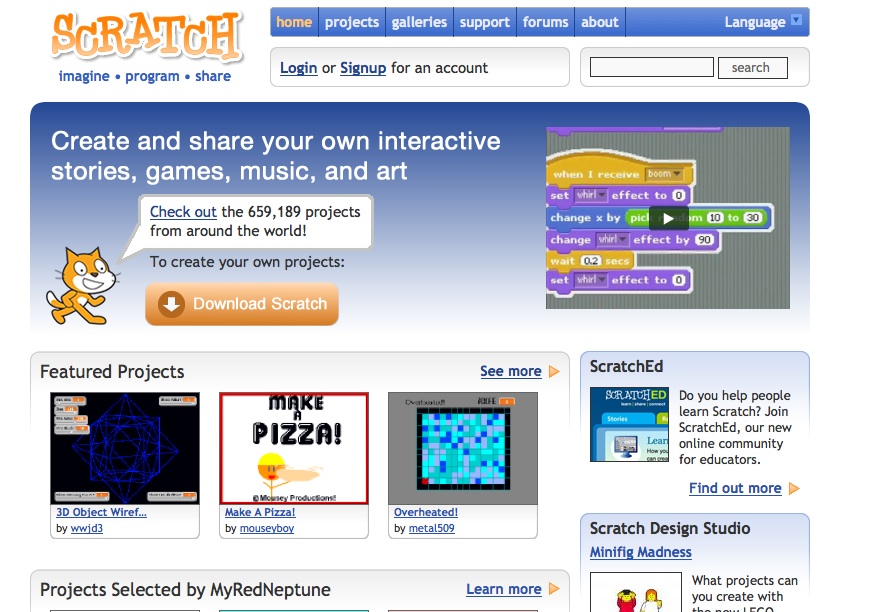
- Upload a
picture of yourself by clicking on the change picture link - we
want to know who you are in class!

If you encounter a "picture too large" error, please try to downsize your picture less than 80kb.
- Find three existing projects that you find interesting in some
way. You can select any three projects of your own choosing. We
encourage you to look around!
If you need suggestions for places to start, we recommend browsing through the Featured, Top Viewed, and Top Loved categories.
- Create a new gallery with a descriptive name similar to
"Homework 1". The Scratch website requires that all gallery names are
unique, so you will need to find a new name no one else has used
yet.
Place the 3 projects you found in your gallery. In the comments of your Gallery (not in the comments for the individual projects), write one paragraph per project about why picked that project.

- Request to be friends with the Instructor and, TA
Sharad , and TA
Ben. (We
didn't follow the naming convention that you should follow!) Note that you will see a message "dusseau will be notified";
you must then click on the OK button for the request to
be sent (which means you should click on the OK button!)

Part 2: Games with a Purpose (3 points)
Some tasks that are very easy for humans to complete are very challenging for computers. Games with a Purpose (GWAP) has cleverly figured out ways to interest human beings in doing some of these tasks. By making it a game to label pictures or songs and making sure that multiple human beings agree on the labels, the site is able to entice humans to do this "difficult" work.To explore these types of games and to experience what they are like, use your web browser to visit the site GWAP and play at least two (changed from three...) of the available games (you'll see them along the top of the webpage). You can play those games as many times as you like, but you must play TWO different games and obtain at least a point on each!
The two games that appear to be working most reliably are:
ESP

Verbosity
 You do not need to create an account to play these games. It is fine
to play as a guest. When you've completed at three games, view your
scores (by clicking on the link near the top right corner); they should look something like this:
You do not need to create an account to play these games. It is fine
to play as a guest. When you've completed at three games, view your
scores (by clicking on the link near the top right corner); they should look something like this:
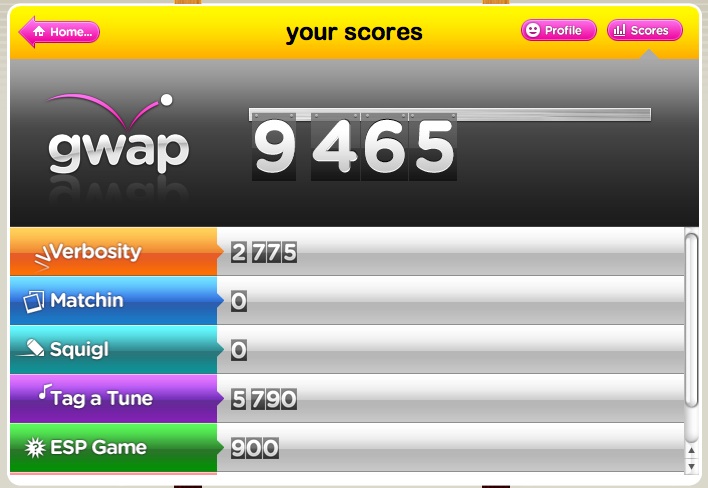
Figure out how to take a screenshot on your computer. (On Macs, I like to use GRAB.) Save the screenshot as a .jpeg or .gif file and then upload it to your Learn@UW account.
Turning in your homework
You turn in part 1 by becoming "friends" through the Scratch website with the TA. The TA will look through their list of friends to find your gallery. If you do not "friend" the TA, we will not be able to grade part 1.To turn in part 2, you will need to upload your screenshot image files to Learn@UW:
- Login into LearnUW : "learnuw.wisc.edu" using your UW NetID and password.
- Click on the link "compsci202:Introduction to Computation" under the student tab.
- Click the Dropbox option which is on Top-Left of your web page.
- Click the link to Homework and HW 1. It directs you to a page where you can upload files.
- Upload the desired .jpeg or .gif file and submit it.
Menu
Fall 2012Time: TuTh 9:30-10:45
Room: 1325 CS
Lab: 1370 CS (1st floor)
Instructor:
Prof Andrea Arpaci-Dusseau
Office Hours
TuTh 10:45-12:00
Office:
7375 Computer Sciences
Email: dusseau "at" cs.wisc.edu
Teaching Assistant:
Benjamin Bramble
Lab Hours (CS 1370)
Wed 2:00-4:00
Teaching Assistant:
Sharad Punuganti
Lab Hours (CS 1370)
Thu 1:30-3:30
