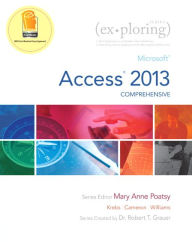
Exploring: Microsoft Access 2013, Comprehensive / Edition 1
by Mary Anne Poatsy, Cynthia Krebs, Eric Cameron, Jerri Williams
This book offers full, comprehensive coverage of Access.
Move students beyond the point-and-click.
The goal of the Exploring series is to move students beyond the point and click, to understanding the why and how behind each skill. And, because so much learning takes place outside of the classroom, this series provides
… See more details belowOverview
This book offers full, comprehensive coverage of Access.
Move students beyond the point-and-click.
The goal of the Exploring series is to move students beyond the point and click, to understanding the why and how behind each skill. And, because so much learning takes place outside of the classroom, this series provides learning tools that students can access anywhere, any time.
Students go to college now with a different set of skills than they did years ago. With this in mind, the Exploring series seeks to move students beyond the basics of the software at a faster pace, without sacrificing coverage of the fundamental skills that everyone needs to know.
NOTE: Before purchasing, check with your instructor to ensure you select the correct ISBN. Several versions of Pearson's MyLab & Mastering products exist for each title, and registrations are not transferable. To register for and use Pearson's MyLab & Mastering products, you may also need a Course ID, which your instructor will provide.
Used books, rentals, and purchases made outside of Pearson
If purchasing or renting from companies other than Pearson, the access codes for Pearson's MyLab & Mastering products may not be included, may be incorrect, or may be previously redeemed. Check with the seller before completing your purchase.
Product Details
- ISBN-13:
- 9780133412208
- Publisher:
- Prentice Hall
- Publication date:
- 06/21/2013
- Series:
- Exploring Series
- Edition description:
- New Edition
- Pages:
- 656
- Sales rank:
- 173,216
- Product dimensions:
- 9.10(w) x 11.00(h) x 1.00(d)
Table of Contents
Microsoft Office 2013Chapter One Office Fundamentals and File Management: Taking the First Step 1
Objectives 1
Case Study: Spotted Begonia Art Gallery 1
Windows 8 Startup 2
Logging In with Your Microsoft Account 2
Identifying the Start Screen Components 3
Interacting with the Start Screen 4
Accessing the Desktop 4
Hands-On Exercise 1:
Windows 8 Startup 6
Files and Folders 10
Using File Explorer 10
Working with Folders and Files 13
Selecting, Copying, and Moving Multiple Files and Folders 15
Hands-On Exercise 2:
Files and Folders 17
Microsoft Office Software 22
Identifying Common Interface Components 22
Getting Office Help 28
Hands-On Exercise 3:
Microsoft Office Software 31
The Backstage View Tasks 36
Opening a File 36
Printing a File 38
Closing a File and Application 39
Hands-On Exercise 4:
The Backstage View Tasks 41
Home Tab Tasks 45
Selecting and Editing Text 45
Using the Clipboard Group Commands 49
Using the Editing Group Commands 52
Hands-On Exercise 5:
Home Tab Tasks 55
Insert Tab Tasks 60
Inserting Objects 60
Review Tab Tasks 62
Reviewing a File 62
Page Layout Tab Tasks 65
Using the Page Setup Dialog Box 66
Hands-On Exercise 6:
Insert Tab Tasks, Page Layout Tab Tasks, and
Review Tab Tasks 68
Chapter Objectives Review 72
Key Terms Matching 73
Multiple Choice 74
Practice Exercises 75
Mid-Level Exercises 79
Beyond the Classroom 81
Capstone Exercise 82
Microsoft Office Access 2013
Chapter One Introduction to Access: Finding Your Way Through an Access Database 83
Objectives 83
Case Study: Managing a Business in the Global
Economy 83
Databases Are Everywhere! 84
Understanding Database Fundamentals 84
Using an Existing Database 91
Hands-On Exercise 1:
Databases Are Everywhere! 95
Sorts and Filters 102
Sorting Table Data on One or Multiple Fields 102
Creating, Modifying, and Removing Filters 103
Hands-On Exercise 2:
Sorts and Filters 106
Access Versus Excel, and Relational Databases 111
Knowing When to Use Access or Excel to Manage Data 111
Understanding Relational Power 112
Hands-On Exercise 3:
Access Versus Excel, and Relational Databases 115
Access Database Creation 119
Creating a Database 119
Hands-On Exercise 4:
Access Database Creation 123
Chapter Objectives Review 127
Key Terms Matching 128
Multiple Choice 129
Practice Exercises 130
Mid-Level Exercises 135
Beyond the Classroom 139
Capstone Exercise 140
Chapter Two Tables and Queries in Relational Databases: Designing
Databases and Extracting Data 141
Objectives 141
Case Study: Bank Audit 141
Table Design, Creation, and Modification 142
Designing a Table 142
Creating and Modifying Tables 146
Hands-On Exercise 1:
Table Design, Creation, and Modification 152
Multiple-Table Databases 157
Sharing Data 157
Establishing Table Relationships 160
Hands-On Exercise 2:
Multiple-Table Databases 165
Single-Table Queries 171
Creating a Single-Table Query 171
Specifying Query Criteria for Different Data Types 173
Understanding Query Sort Order 177
Running, Copying, and Modifying a Query 177
Using the Query Wizard 178
Hands-On Exercise 3:
Single-Table Queries 181
Multitable Queries 184
Creating a Multitable Query 184
Modifying a Multitable Query 185
Hands-On Exercise 4:
Multitable Queries 189
Chapter Objectives Review 193
Key Terms Matching 195
Multiple Choice 196
Practice Exercises 197
Mid-Level Exercises 202
Beyond the Classroom 206
Capstone Exercise 208
Chapter Three Customize, Analyze, and Summarize Query Data: Creating and Using Queries to Make Decisions 211
Objectives 211
Case Study: Housing Slump Means Opportunity
For College Students 211
Calculations and Expressions 212
Creating a Calculated Field in a Query 212
Formatting and Saving Calculated Results 215
Hands-On Exercise 1:
Calculations and Expressions 218
The Expression Builder and Functions 223
Creating Expressions with the Expression Builder 223
Using Built-In Functions in Access 225
Hands-On Exercise 2:
The Expression Builder and Functions 228
Aggregate Functions 233
Adding Aggregate Functions to Datasheets 233
Creating Queries with Aggregate Functions 234
Hands-On Exercise 3:
Aggregate Functions 240
Chapter Objectives Review 243
Key Terms Matching 244
Multiple Choice 245
Practice Exercises 246
Mid-Level Exercises 249
Beyond the Classroom 253
Capstone Exercise 255
Chapter Four Creating and Using Professional Forms and Reports:
Moving Beyond Tables and Queries 257
Objectives 257
Case Study: Coffee Shop Starts New Business 257
Form Basics 258
Creating Forms Using Form Tools 258
Using Form Views 265
Working with a Form Layout Control 268
Sorting Records in a Form 270
Hands-On Exercise 1:
Form Basics 272
Report Basics 278
Creating Reports Using Report Tools 278
Using Report Views 285
Modifying a Report 287
Sorting Records in a Report 290
Hands-On Exercise 2:
Report Basics 292
Chapter Objectives Review 296
Key Terms Matching 298
Multiple Choice 299
Practice Exercises 300
Mid-Level Exercises 303
Beyond the Classroom 306
Capstone Exercise 307
Chapter Five Data Validation and Data Analysis: Reducing Errors and
Extracting Better Information
Objectives 309
Case Study: Implementing a New Database At
Tommy's Shelter 309
Data Validation in Tables 310
Establishing Data Validation 310
Creating an Input Mask 313
Creating and Modifying a Lookup Field 315
Hands-On Exercise 1:
Data Validation in Tables 320
Data Analysis Using Advanced Select Queries 325
Creating a Parameter Query 325
Using Advanced Functions in the Expression Builder 329
Performing Date Arithmetic 335
Hands-On Exercise 2:
Data Analysis Using Advanced Select Queries 339
Chapter Objectives Review 344
Key Terms Matching 345
Multiple Choice 346
Practice Exercises 347
Mid-Level Exercises 350
Beyond the Classroom 352
Capstone Exercise 354
Chapter Six Action and Specialized Queries: Moving Beyond the Select Query 357
Objectives 357
Case Study: Replacememt China, Inc. 357
Action Queries 358
Determining When to Use an Action Query 358
Updating Data with an Update Query 360
Adding Records to a Table with an Append Query 363
Creating a Table with a Make Table Query 366
Deleting Records with a Delete Query 367
Hands-On Exercise 1:
Action Queries 370
Queries for Special Conditions 377
Summarizing Data with a Crosstab Query 377
Finding Duplicate Records with a Query 381
Finding Unmatched Records with a Query 383
Hands-On Exercise 2:
Queries for Special Conditions 387
Chapter Objectives Review 391
Key Terms Matching 392
Multiple Choice 393
Practice Exercises 394
Mid-Level Exercises 398
Beyond the Classroom 401
Capstone Exercise 402
Chapter Seven Advanced Forms and Reports: Moving Beyond the Basics 403
Objectives 403
Case Study: Technical Services 403
Advanced Forms 404
Restricting Edits in a Form 404
Creating a Drop-Down Menu 406
Setting the Tab Order 409
Using Subforms 410
Hands-On Exercise 1:
Advanced Forms 414
Controls and Sections 419
Using Advanced Controls 419
Using Sections 423
Hands-On Exercise 2:
Controls and Sections 431
Chapter Objectives Review 436
Key Terms Matching 437
Multiple Choice 438
Practice Exercises 439
Mid-Level Exercises 442
Beyond the Classroom 444
Capstone Exercise 446
Chapter Eight Get Connected: Exchanging Data Between Access and Other Applications 447
Objectives 447
Case Study: Property Management Data Exchange 447
Connecting Access to External Files 448
Creating a Hyperlink Field 448
Adding an Attachment Field 450
Adding Attachment Controls to Forms and Reports 453
Hands-On Exercise 1:
Connecting Access to External Files 456
Exporting Data to Office AND OTHER Applications 463
Exporting Data to Excel 463
Exporting Data to Word 467
Exporting Data to a PDF or XPS Document 470
Exporting Objects to Another Access Database 473
Hands-On Exercise 2:
Exporting Data to Office and Other Applications 476
Importing Data Into Access 484
Linking to an Access Table 484
Linking to an Excel Spreadsheet 487
Importing an Excel Spreadsheet 490
Importing a Text File 493
Hands-On Exercise 2:
Importing Data into Access 496
Chapter Objectives Review 504
Key Terms Matching 505
Multiple Choice 506
Practice Exercises 507
Mid-Level Exercises 512
Beyond the Classroom 516
Capstone Exercise 517
Chapter Nine Fine-Tuning the Database: Analyzing and Improving
Database Performance 519
Objectives 519
Case Study: The Metropolitan Zoo 519
Database Normalization 520
Verifying First Normal Form 520
Verifying Second Normal Form 523
Verifying Third Normal Form 524
Creating Relationships 526
Hands-On Exercise 1:
Database Normalization 527
Built-In Analysis and Design Tools 531
Using the Database Documenter Tool 531
Using the Performance Analyzer Tool 533
Using the Table Analyzer Tool 535
Using the Database Splitter Tool 538
Hands-On Exercise 2:
Built-In Analysis and Design Tools 541
Database Security 545
Creating a Menu System 545
Encrypting and Password Protecting a Database 548
Digitally Signing and Publishing a Database 550
Saving a Database as an ACCDE File 551
Hands-On Exercise 3:
Database Security 553
Chapter Objectives Review 556
Key Terms Matching 557
Multiple Choice 558
Practice Exercises 559
Mid-Level Exercises 562
Beyond the Classroom 566
Capstone Exercise 567
Chapter Ten Using Macros and SQL in Access: Advanced Techniques 569
Objectives 569
Case Study: Retirement Plan Helps Retain Employees 569
Macro DESIGN 570
Understanding the Purpose of a Macro 570
Creating a Stand-Alone Macro 571
Using the Macro Designer 572
Attaching an Embedded Macro to an Event 573
Hands-On Exercise 1:
Macro Design 577
Data Macros 583
Identifying When to Use a Data Macro 583
Creating an Event-Driven Data Macro 583
Creating a Named Data Macro 584
Hands-On Exercise 2:
Data Macros 587
Structured Query Language 593
Understanding the Fundamentals of SQL 593
Interpreting an SQL SELECT Statement 594
Using an SQL SELECT Statement as a Record Source 596
Hands-On Exercise 3:
Structured Query Language 600
Chapter Objectives Review 603
Key Terms Matching 604
Multiple Choice 605
Practice Exercises 606
Mid-Level Exercises 610
BEYOND THE CLASSROOM 614
Capstone Exercise 615
Application Capstone Exercises
Introductory (Chapters 1—4) 617
Comprehensive (Chapters 5—10) 620
Glossary 623
Index
Customer Reviews
Average Review: