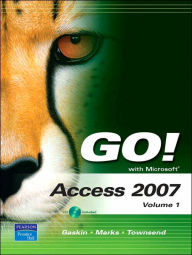
Microsoft Access 2007 / Edition 1
by Shelley Gaskin, Suzanne Marks, Kris Townsend
The primary goal of GO! Series: Microsoft Access 2007 Brief,1/e is to teach Microsoft Access 2007 quickly and easily, with an approach that is based on clearly-defined projects. A key feature of the book is the use of Microsoft procedural syntax: steps begin with where the action is to take place, followed by the action itself. This
… See more details belowOverview
The primary goal of GO! Series: Microsoft Access 2007 Brief,1/e is to teach Microsoft Access 2007 quickly and easily, with an approach that is based on clearly-defined projects. A key feature of the book is the use of Microsoft procedural syntax: steps begin with where the action is to take place, followed by the action itself. This book contains a CD-ROM that provides users with the skills to solve business problems using the computer as a tool. The Brief edition covers the following topics: getting started with Access databases and tables; forms, filters, and reports; sorts and queries. An efficient and handy guide for anyone interested in a project-based introduction to Microsoft Access 2007.
Product Details
- ISBN-13:
- 9780135130407
- Publisher:
- Prentice Hall
- Publication date:
- 08/09/2007
- Series:
- Go! Series
- Edition description:
- New Edition
- Pages:
- 512
- Product dimensions:
- 8.70(w) x 10.65(h) x 1.06(d)
Table of Contents
Chapter 1 Getting Started with Access Databases and Tables
PROJECT 1A Create a New Blank Database
Objective 1 Start Access and Create a New Blank Database
Activity 1.1 Starting Access, Creating and Naming a Folder, and Creating a Database from a
New Blank Database
Objective 2 Add Records to a Table
Activity 1.2 Adding Records to a Table
Objective 3 Rename Table Fields in Datasheet View
Activity 1.3 Renaming the Fields In a Table in Datasheet View
Activity 1.4 Changing the Data Type of a Field in Datasheet View
Objective 4 Modify the Design of a Table
Activity 1.5 Deleting a Field in Design View
Activity 1.6 Modifying a Field Size and Description in Design View
Activity 1.7 Setting a Primary Key and Saving a Table
Objective 5 Add a Second Table to a Database
Activity 1.8 Adding a Second Table to a Database
Activity 1.9 Adding Records to a Second Table
Objective 6 Print a Table
Activity 1.10 Adjusting Column Widths and Printing a Table
Objective 7 Create and Use a Query
Activity 1.11 Using the Simple Query Wizard to Create a Query
Objective 8 Create and Use a Form
Activity 1.12 Creating a Form
Objective 9 Create and Print a Report
Activity 1.13 Creating and Printing a Report
Objective 10 Close and Save a Database
Activity 1.14 Closing and Saving a Database
PROJECT 1B Create a Database from a Template
Objective 11 Create a Database Using a Template
Activity 1.15 Creating a New Database Using a Template
Activity 1.16 Building a Table by Entering Records in a Multiple Items Form
Objective 12 Organize Database Objects in the Navigation Pane
Activity 1.17 Organizing Database Objects in the Navigation Pane
Objective 13 Create a New Table in a Database Created with a Template
Activity 1.18 Creating a New Table and Changing Its Design
Objective 14 View a Report and Print a Table in a Database Created with a Template
Activity 1.19 Viewing a Report
Activity 1.20 Printing a Table
Objective 15 Use the Access Help System
Activity 1.21 Using the Access Help System
Chapter 2 Sort and Query a Database
PROJECT 2A Sort and Query a Database
Objective 1 Open an Existing Database
Activity 2.1 Renaming and Opening an Existing Database
Activity 2.2 Opening an Existing Database and Resolving Security Alerts
Objective 2 Create Table Relationships
Activity 2.3 Creating Table Relationships and Enforcing Referential Integrity
Activity 2.4 Printing a Relationship Report
Objective 3 Sort Records in a Table
Activity 2.5 Sorting Records in a Table in Ascending or Descending Order
Activity 2.6 Sorting Records in a Table on Multiple Fields
Objective 4 Create a Query in Design View
Activity 2.7 Creating a New Select Query in Design View
Activity 2.8 Running, Saving, Printing, and Closing a Query
Objective 5 Create a New Query from an Existing Query
Activity 2.9 Creating a New Query From an Existing Query
Objective 6 Sort Query Results
Activity 2.10 Sorting Query Results
Objective 7 Specify Criteria in a Query
Activity 2.11 Specifying Text Criteria in a Query
Activity 2.12 Specifying Criteria Using a Field Not Displayed in the Query Result
Activity 2.13 Using Is Null Criteria to Find Empty Fields
PROJECT 2B Create a Database Table from an Excel Spreadsheet and Create Complex Queries
Objective 8 Create a New Table by Importing an Excel Spreadsheet
Activity 2.14 Opening an Existing Database and Preparing to Import an Excel Spreadsheet
Activity 2.15 Creating a New Table by Importing an Excel Spreadsheet
Objective 9 Specify Numeric Criteria in a Query
Activity 2.16 Specifying Numeric Criteria in a Query
Activity 2.17 Using Comparison Operators
Activity 2.18 Using the Between. . . And Comparison Operator
Objective 10 Use Compound Criteria
Activity 2.19 Using AND Criteria in a Query
Activity 2.20 Using OR Criteria in a Query
Objective 11 Create a Query Based on More Than One Table
Activity 2.21 Creating a Query Based on More Than One Table
Objective 12 Use Wildcards in a Query
Activity 2.22 Using a Wildcard in a Query
Objective 13 Use Calculated Fields in a Query
Activity 2.23 Using Calculated Fields in a Query
Objective 14 Group Data and Calculate Statistics in a Query
Activity 2.24 Using the MIN, MAX, AVG and SUM Functions in a Query
Activity 2.25 Grouping Data in a Query
Chapter 3 Forms, Filters, and Reports
PROJECT 3A Create Forms to Enter and Display Data in a Database
Objective 1 Create a Form
Activity 3.1 Creating a Form
Objective 2 Use a Form to Add and Delete Records
Activity 3.2 Adding Records to a Table by Using a Form
Activity 3.3 Deleting Records from a Table by Using a Form
Activity 3.4 Printing a Form
Objective 3 Create a Form by Using the Form Wizard
Activity 3.5 Creating a Form Using the Form Wizard
Objective 4 Modify a Form in Design View and in Layout View
Activity 3.6 Modifying a Form in Design View
Activity 3.7 Adding, Resizing, and Moving Controls in Layout View
Activity 3.8 Formatting and Aligning Controls in Layout View
Objective 5 Filter Records
Activity 3.9 Filtering Data by Selection on One Field
Activity 3.10 Using Filter by Form
PROJECT 3B Create Reports to Display Database Information
Objective 6 Create a Report by Using the Report Tool
Activity 3.11 Creating and Modifying a Report by Using the Report Tool and Layout View
Objective 7 Create a Report by Using the Blank Report Tool
Activity 3.12 Creating a Report by Using the Blank Report Tool
Objective 8 Create a Report by Using the Report Wizard
Activity 3.13 Creating a Report by Using the Report Wizard
Objective 9 Modify the Design of a Report
Activity 3.14 Modifying a Report in Layout View
Activity 3.15 Modifying a Report in Design View
Objective 10 Print a Report and Keep Data Together
Activity 3.16 Keeping Data Together and Printing a Report
Customer Reviews
Average Review: