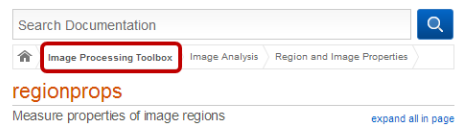
This document aims to clarify important issues relevant to programming assignments for the course. Following the guidelines explained here will greatly simplify submission, testing, and grading of your work.
The homework should be submitted on Canvas. The submission should contain:
Include all the files in a zip file named hwX_yourNetID.zip (where X is the homework number), and upload to Canvas. This zip file should have a single directory named hwX_yourNetID, which contains all the files listed above.
An easy way to get the directory structure right is by doing the following steps:
The runHwX.m file serves as a framework for the homework and guides you through the individual programming milestones. In this file you will need to enter your name, your NetID, and possibly to complete some skeleton code or to fill in certain parameters. It also interfaces with all the functions you need to implement and will help you run and test your solution. As such, we cannot allow you to change the signature of any function required to be implemented in the HW.
runHwX.m contains a set of sub-functions prefixed with the string walkthrough or challenge, which are test cases for walkthroughs and challenges. To execute a test, type runhwX(“test_name_string”) at the MATLAB command prompt. To execute the entire set of tests, type runHwX(“all”) at the MATLAB command prompt.
We would also like you to keep the following in mind when writing your code or preparing your submission:
MATLAB comes with a large collection of functions and toolboxes. In the context of this course, some of the classic algorithms have been implemented as built-in functions in Image Processing Toolbox or Computer Vision Toolbox. Thus, only basic MATLAB functions are allowed in assignments, unless otherwise specified.
In particular, you may not use any functions from MATLAB’s Image Processing or Computer Vision toolboxes, except for functions that are explicitly permitted. To check if a particular function is from one of these toolboxes, type doc function_name into the Command Window to view the function’s documentation. At the very top of the documentation window, the source of the function will be listed. For example:
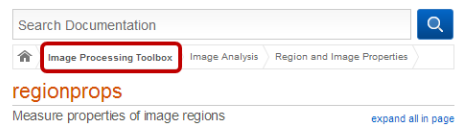
In addition, the usage of one or more specific built-in MATLAB commands may be barred. Special instructions regarding allowed or disallowed functions will be explicitly stated in the description of each programming problem.
Pay attention to the instructions specified in each assignment. If you are unsure whether a built-in function can be used or not, please ask before assuming. You will receive no credit for using built-in functions where you should be coding them. When in doubt, please ASK!