Do not unpack the tar.gz file in your home directory. We don't need it anymore. Just delete that file.
Run the install201 command:
grid3.cs: install201 /home/CS/cs201/808/cs201808/808/1 /home/CS/cs201/808/cs201808/808/2 /home/CS/cs201/808/cs201808/808/3 /home/CS/cs201/808/cs201808/808/4 /home/CS/cs201/808/cs201808/808/5 /home/CS/cs201/808/cs201808/808/6 /home/CS/cs201/808/cs201808/808/7 /home/CS/cs201/808/cs201808/808/8 /home/CS/cs201/808/cs201808/808/9 /home/CS/cs201/808/cs201808/808/10 /home/CS/cs201/808/cs201808/808/11 /home/CS/cs201/808/cs201808/808/12 /home/CS/cs201/808/cs201808/808/13 /home/CS/cs201/808/cs201808/808/14 /home/CS/cs201/808/cs201808/808/15 /home/CS/cs201/808/cs201808/808/16 /home/CS/cs201/808/cs201808/808/17 /home/CS/cs201/808/cs201808/808/18 /home/CS/cs201/808/cs201808/808/19 /home/CS/cs201/808/cs201808/808/20
Edit your .cshrc file:
grid3.cs: pico .cshrc
Add the following line to the bottom of the file to set your PERL5LIB environment variable:
setenv PERL5LIB /home/CS/cs201/instructor/scripts/perl/lib/perl5/site_perl/5.8.3/sun4-solaris/:/home/CS/cs201/instructor/scripts/perl/lib/perl5/site_perl/5.8.3/
Make sure it's all on one line.
Exit Pico.
Log out and log back in again for the environment changes to take effect. Alternatively, re-run your .cshrc file in all your open terminal windows:
grid3.cs: source .cshrc
Go the the D2L site and click the "Grades" link:
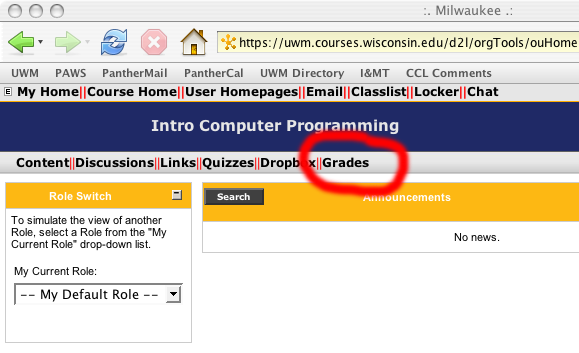
View by groups and choose your section. Click the "Import/Export" link:
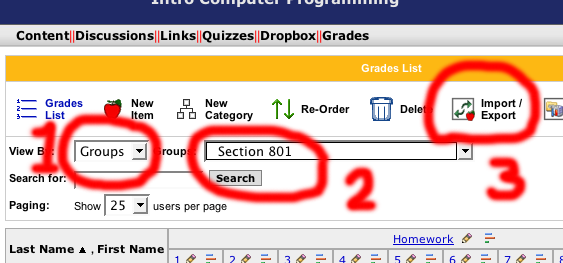
Make sure you're in "export" mode and you're exporting just your section. Choose to export both StudentId and Username:
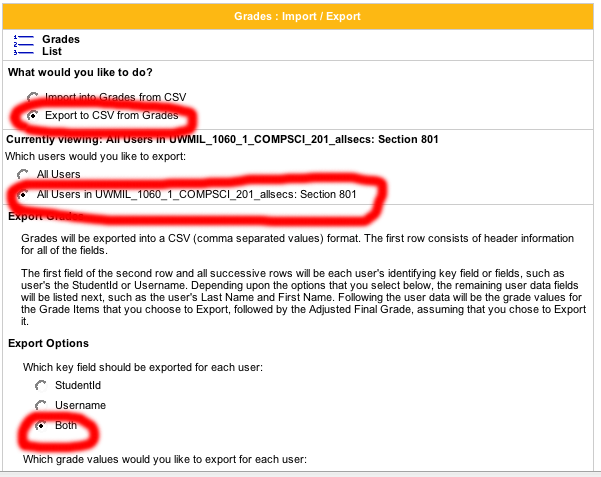
Scroll down and make sure you have both the first name and the last name. Uncheck the "Select All" box since we really don't need any grades in the export.
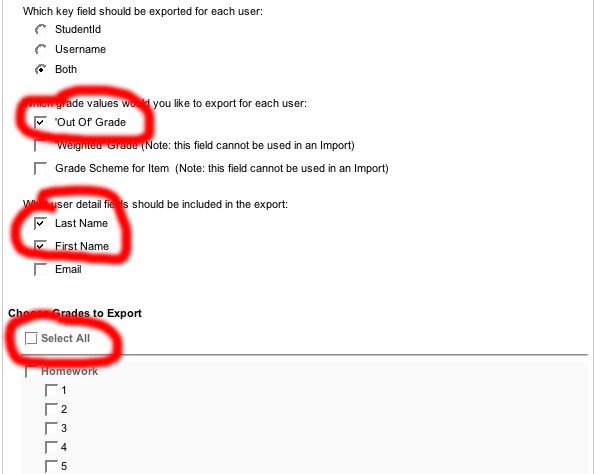
Scroll all the way down and click the "Export to CSV file" link. Save the file, and note the file name.
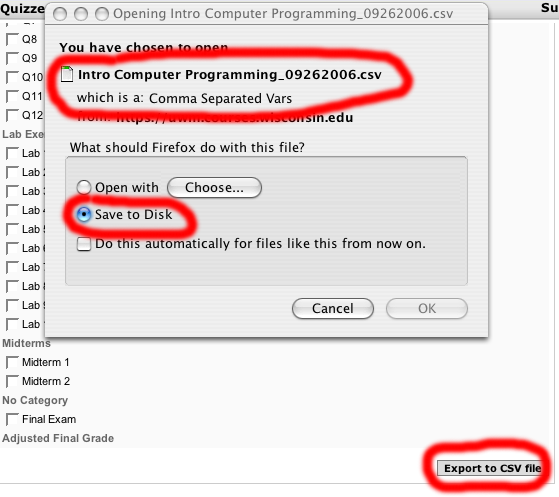
Run the d2lexport command to create the ClassList file:
grid3.cs: d2lexport IntroComputerProgramming_09262006.csv /home/CS/passlists/passCS201808.out .//d2lexport: Multiple matches for Michael Moore .//d2lexport: Ka Ying Thao not found
Above you can see a warning about multiple matches for one student and no match for another student.
- What to do about multiple matches
- Edit the file. Find and remove any duplicate entries for the student:
mckd7070 => 0767335 # Mckenzie, Dennis moom7968 => 0728905 # Moore, Michael
moom7968 => 0728905 # Moore, Michaelrand7912 => 0692588 # Rankin, Daniel - What to do about no matches
- Look in the passlist file for the student's name. The d2lexport script doesn't recognize slightly different names. In this case, Ka Ying is listed in the passlist file as KaYing, with no space. Find the user name and insert it in the ClassList file:
/home/CS/passlists/passCS201808.out: ********:thak8003:Thao:KaYing
~/ClassList:
????thak8003 => 0684609 # Thao, Ka Ying
This concludes the setup portion. Now you can go to the first assignment directory, run fetch to copy the students' files there, and then begin grading with the grade command.