| Launch Config Create Edit Run |
|
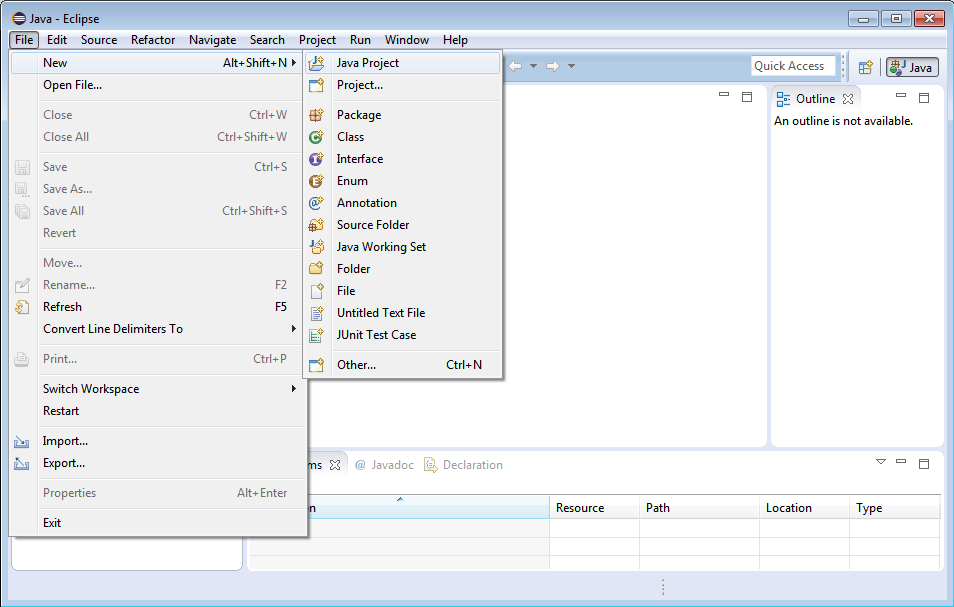
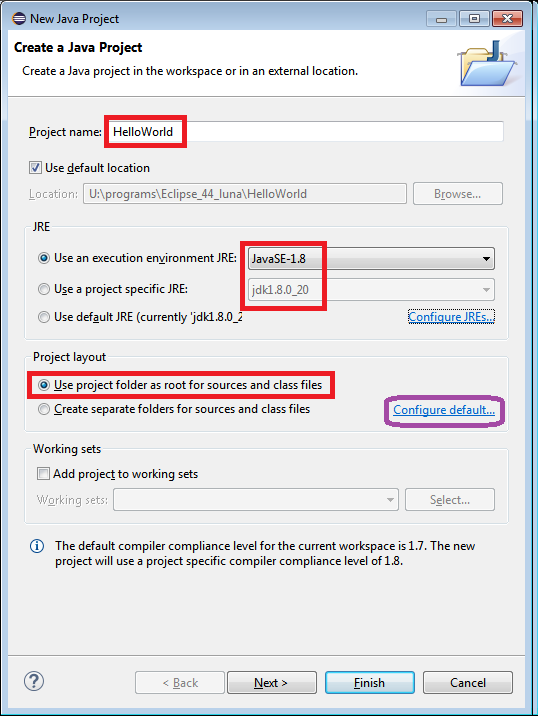
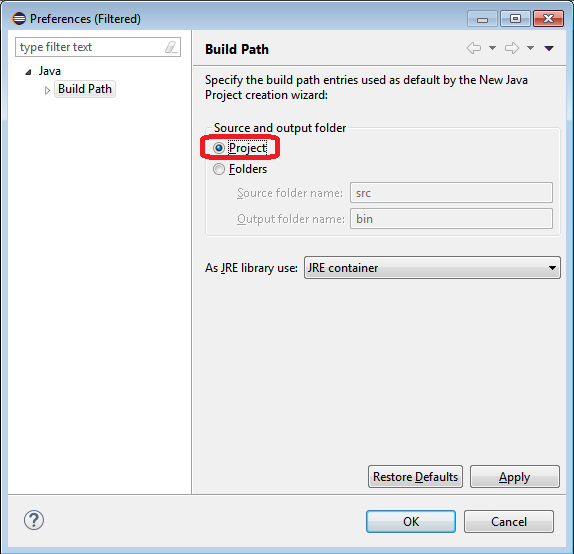
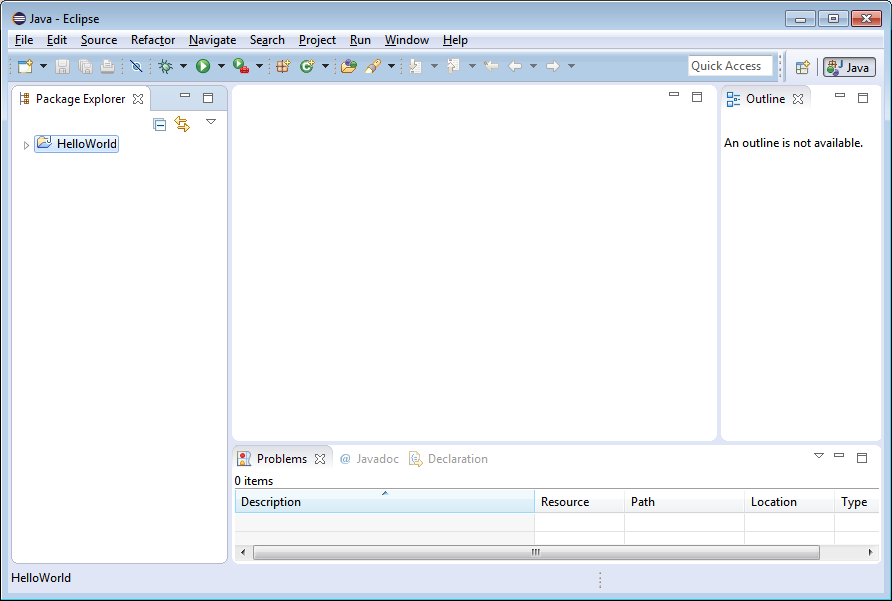
Note: If you forgot to close the Welcome screen (shown in the prior step), then you will not see the above window. To close the Welcome screen, click the X on the tab labeled Welcome(towards the top left of the Eclipse window). Now you should see the workspace.
Leave this project window open, since you will be continuing with the
tutorial at this time. In general, once you have created a project and are done
working on it for the time being, you may exit Eclipse by clicking
the  button in the upper right
hand corner of the Eclipse title bar, or through the Eclipse menu File
→ Exit.
button in the upper right
hand corner of the Eclipse title bar, or through the Eclipse menu File
→ Exit.
| Launch Config Create Edit Run |
|