| Launch Create Edit Run Handin |
|
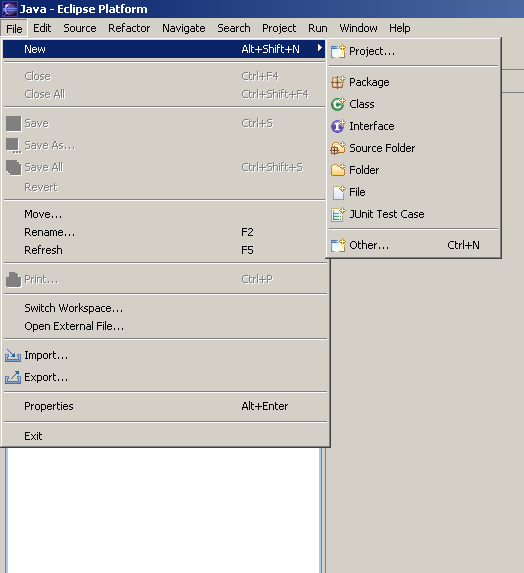
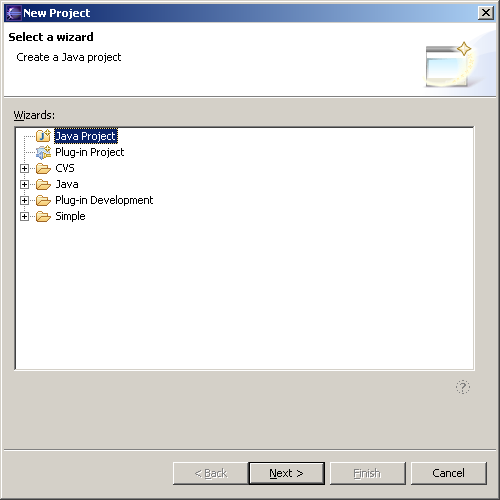
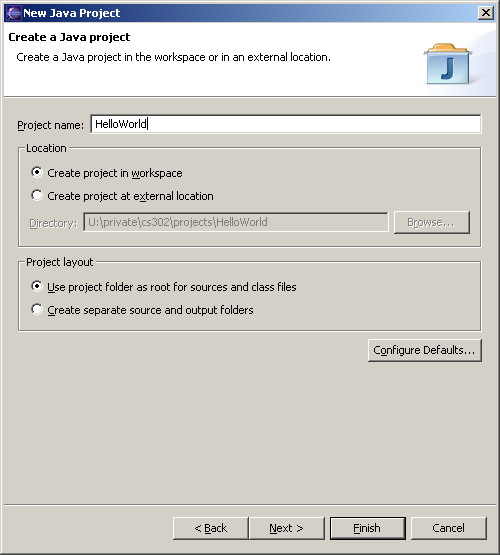
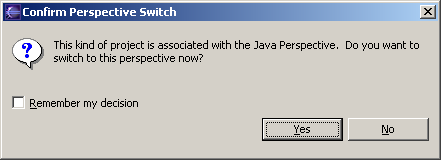
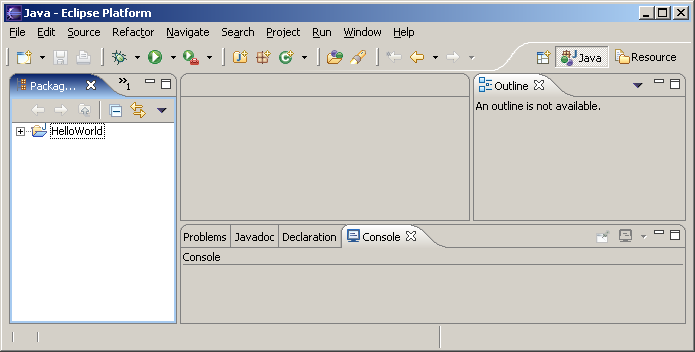
Leave this project window open, if you plan to continue with the
tutorial at this time. Otherwise, you may exit Eclipse by clicking
the  button in the upper right
hand corner of the Eclipse title bar, or through the Eclipse menu File
→ Exit.
button in the upper right
hand corner of the Eclipse title bar, or through the Eclipse menu File
→ Exit.
| Launch Create Edit Run Handin |
|
Last modified January 10, 2005
Original version created by Sue Hazlett
Updated for Eclipse by Martin Hock